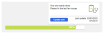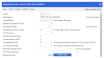System Health Check
The System Health Check identifies, on a daily basis, your data in Preceda Files that may adversely affect your use of the system, making it easier for you to review and cleanse your data, and safeguarding your ability to successfully perform the different Preceda functions (e.g. Payrun).
The System Health Check efficiently provides you with the health of your data for all environment in your database or a selected environment, a summary of any configuration issues within collapsible/expandable containers, and your progress in cleansing your data.
Prerequisite
- There is no prerequisite in using this screen.
Rules and Guidelines
- You can view the health of you database/ view the analysis for All Environment or a specific Environment.
- The Health Check is automatically run every evening so that your changes for the day will apply after the run. Should you need your changes to be available the moment you perform them, you may click the Update Now button on the Overall Progress section to instantly view your new progress.
-
Once the issues are resolved and you navigate back to the Health Check, refresh the data by clicking the Update Now button and the eye icon on the Health Check will disappear. The solved icon will then display. If all issues are resolved, the section containers will show the approved icon and the progress of 100% Completed.
-
Once your data is ready (i.e. meaning there are no outstanding errors on Single Touch Payroll Health Check screen) and activated for STP Phase 2 reporting (i.e. Prevar *PP_STPPHASE2 = A), the containers STP Phase 2 Mapping and STP Phase 2 Field Validation as well as the check for Single Touch Payroll Phase 2 is Active in Single Touch Payroll Configuration are then visible on this screen, and the percentages will include these checks.
Screen Details
This screen is composed of an overall progress and collapsible/expandable containers with warnings or issues.
The diagnostic of solved/ unsolved issues are found within collapsible/expandable containers. As you expand a container, you may find the issue for a specific area. This screen efficiently helps and directs you on how you can resolve it.
- Every container displays the issues (solved or unsolved) and warnings found on the respective screen, represented by the following icons:
Icon Description 
Error/ Issue 
Warning

Solved issue 
Informational
- To solve the issues displayed on a container, you may click the eye icon
 . This directs you to the actual screen with filtered search results for easy correction.
. This directs you to the actual screen with filtered search results for easy correction.Once you have been directed to the actual Preceda window, a link back to the System Health Check screen is available for your use (see image below). Clicking System Health Check button at the top-right corner of the window directs you back to Health Check. Note that this feature only appears if you have come from the System Health Check screen.
-
Once the issues are resolved and you navigate back to the Health Check, refresh the data and the eye icon on the Health Check will disappear. The solved icon
 will then display. If all issues are resolved, the section containers will show the approved icon and the text 100% Completed.
will then display. If all issues are resolved, the section containers will show the approved icon and the text 100% Completed.
| Item | Description/ Action to Take |
|---|---|
| Hours Type code(s) are yet to be defined in all SGC OTE records |
Hours Type code(s) which qualify as OTE for SGC are not defined in all SGC OTE records. Please review the Hours Type code(s) and update the SGC OTE records if required. |
| Hours Type code(s) with Include Super Gross not ticked are included in at least one SGC OTE record. |
Hours Type code(s) with Include Super Gross not ticked have been set to be included in at least one SGC OTE record. Please review the Hours Type code(s) and update if required. |
| Item | Description/ Action to Take |
|---|---|
| xx Country Codes have missing/ invalid ISO Code |
Country Code compatibility with ISO standard. Please correct on the Country Codes screen. |
|
xx Country Codes with an ISO Code have unexpected ISO Description All Country Codes with an ISO Code have an expected ISO Description |
This check looks for all Country Codes which have valid ISO Codes, but where the user-defined description appears to be different to that of the associated ISO Code. Please correct on the Country Codes screen. |
|
STP Phase 2 Configuration not set. Single Touch Payroll Phase 2 is Active. A deferral is in place for Single Touch Payroll Phase 2. Single Touch Payroll Phase 2 is awaiting Activation. Single Touch Payroll Phase 2 is Deactivated. |
STP Phase 2 Readiness |
|
STP Phase 1 Configuration not set. Single Touch Payroll Phase 1 is Active. A deferral is in place for Single Touch Payroll Phase 1. You've indicated an Exemption is in place for Single Touch Payroll Phase 1. Single Touch Payroll Phase 1 is awaiting Activation. Single Touch Payroll Phase 1 is Deactivated. |
STP Phase 1 Readiness |
| Item | Description/ Action to Take |
|---|---|
| Please specify an STP Allow/Deduct Type for Allow/Deduct Codes |
The STP Allow/Deduct Type field is empty. Please fill the STP Allow Deduct Type field on the Allow Deduct Codes screen. |
| Please provide a valid STP Allow/Deduct Type for Allow/Deduct Codes |
The STP Allow/Deduct Type is not allowed for the Allow Deduct/ Payment Summary Type chosen. Review the configuration and select an appropriate STP Allow / Deduct Type on the Allow/Deduct Codes screen. |
| Please provide a valid Classification - Year End Print Flag combination for Allow/Deduct Codes |
The Classification - Year End Print Flag combination is invalid. Specify a valid Classification and Year End Print Flag combination on the Allow/Deduct Codes screen. |
| Please review the A/D Codes that have Classification / Year End Print Flag combinations that may result in mis-reporting |
The Classification - Year End Print Flag combination might be invalid. Classification and Year End Print Flag combination can be reviewed on the Allow/Deduct Codes screen. |
| A/D code(s) which potentially qualify as OTE for Super Guarantee purposes are yet to be defined in all SGC OTE records. |
A/D code(s) which qualify as OTE for SGC that are not defined in all SGC OTE records. Please review the A/D code(s) and update SGC OTE records if required. |
| A/D code(s) with Include Super Gross not ticked are included in at least one SGC OTE record. |
A/D code(s) with Include Super Gross not ticked have been set to be included in at least one SGC OTE record. Please review the A/D code(s) and update if required. |
| Item | Description/ Action to Take |
|---|---|
| Year of Birth is more than 120 years in the past |
Employees Dates of Birth require review. Employee Year of Birth on the Personal screen must not be greater than 120 years in the past from the current year. |
| Employees missing an STP Employment Basis Code |
Employees require an STP Employment Basis code. Please provide the remaining employees with STP Employment Basis codes on Classification screen. |
| Foreign employee with no Host Country |
Employees with Income Stream Type FEI require a Host Country. Please provide the remaining Foreign Employees with Host Country on Tax Information screen. |
| Working Holiday Makers and Inbound Assigneees with no Home Country |
Employees with Income Stream Type IAA or WHM require a Home Country. Please provide the remaining IAA or WHM with Home Country on Tax Information screen. |
| Payment Summary Type of J JPDA |
Employees Payment Summary Type is J. JPDA only relevant for 2019/2020 and prior years. Consider changing Payment Summary Type to I on Tax Information screen. |
| Tax Treatment Code Review |
Employees have blank Tax Treatment Code. Please review and provide the remaining employees with Tax Treatment information on Tax Information screen. |
| Employees with Lump Sum A missing a Termination Date |
Employees who have Lump Sum A Payment require a Termination Date. Please provide the remaining employees with Termination details where Lump Sum A has been paid. Jump to PTD/YTD Earnings History. |
| Termination Reason codes missing a Cessation Type |
Termination Reasons require a Cessation Type. Please provide the remaining employees with Cessation Type codes on Termination Reasons screen. |
| Hours Type Codes missing an STP Payment Type |
Hours Types Codes require an STP Payment Type. Please provide the remaining employees with STP Payment Type codes on Hours Type Codes screen. |
| Allow/Deduct Type Codes missing an STP Payment Type |
Allow/Deduct Codes require an STP Payment Type. Please provide the remaining employees with STP Payment Type codes on Allow/Deduct Codes screen. |
|
Leave Reason Codes missing an STP Payment Type |
Leave Reason codes require an STP Payment Type. Please provide the remaining employees with Leave Reason Codes an STP Payment Type on Leave Reason screen. |
|
Allow/Deduct Type Codes missing an ATO Other Category |
'Other Allowances' require an ATO Other Category. Please provide the remaining employees who have Other Allowances with ATO Other Category on Allow/Deduct Codes screen. |
| Item | Description/ Action to Take |
|---|---|
| Invalid characters in First Name |
Employee First Name contains invalid characters. Please remove invalid characters or re-enter First Name and save on Personal screen. |
| Invalid characters in Surname |
Employee Surname contains invalid characters. Please remove invalid characters or re-enter Surname and save on Personal screen. |
| Invalid characters in Residential Address Line 1 |
Employees have invalid characters in Residential Address Line 1. Please remove invalid characters or re-enter Residential Address Line 1 on Personal screen. |
| Invalid characters in Residential Address Line 2 |
Employees have invalid characters in Residential Address Line 2. Please remove invalid characters or re-enter Residential Address Line 2 on Personal screen. |
| Invalid characters in City/Suburb |
Employees have invalid characters in City/Suburb. Please remove invalid characters or re-enter and save City/Suburb on Personal screen. |
| Invalid characters in Personal Email Address |
Personal Email Address has invalid characters or missing information. Personal Email Address structure requires review. Please update Personal Email Address to a valid structure on Personal screen. |
| Item | Description/ Action to Take |
|---|---|
| Invalid Level 1 and Level 2 for Employee Future Dated Costing records |
Employee Future Dated Costing records have an invalid Level 1 and Level 2 combination for STP. Please remove the record and process the change via Company Transfer. |
| Missing Employer Information record |
Employee Costing records Level 1 and Level 2 cannot be associated with an Employer Information record. This details the employees who have missing Employer Information record. Please set up the Employer Information record. |
| Invalid Combination of Tax Information |
Invalid Combination of Tax Information (Tax Code, Income Type and Payment Summary Type) for STP Reportable Employees. Please validate the combination of Tax Information. |
| Employee ETP requires a valid Payment Code |
ETP with Payment Date but Payment Code is invalid/blank for STP Reportable employees. Please provide the ETP details for the remaining employees. |
| Taxable ETP requires either Taxable Component or Tax Installments |
ETP with Payment Date and ETP Tax Value but NO ETP Taxable Value for STP Reportable employees. Please provide the ETP details for the remaining employees. |
| ETP with Payment Date but NO Taxable ETP Tax Free ETP ETP Tax |
ETP with Payment Date but NO Taxable ETP Tax Free ETP ETP Tax for STP Reportable employees. ETP record values cannot be blank, zero or negative. Please review the ETP record values and manually merge/update records to correct. |
This is only enabled when Preceda Variable *PP_DFI_STATUS Position 2 is set to Y.
A Download button, beside the Eye icon, will be available to some items with exceptions. The downloaded file will be in Mapper CSV format - where available - with a record for each exception from the check, populated with the employee ID or reference table code relating to the exception.
Note that for all employee based statistics in this section, the following applies:
-
For non-blank Payrun Environments, the statistics will reflect all employees in that environment.
-
For the blank Payrun Environments, only those employees linked to Payrun Groups that are checked and configured as an Integration Candidate via Dayforce Configuration screen.
Also note that errors displayed in this section is not included in the overall totals seen at the top of the screen, as well as to the overall total displayed on the Payrun Dashboard screen.
| Item | Description/ Action to Take |
|---|---|
| Integration PREVAR setup |
The value of Preceda Variable *PP_DFI_STATUS position 1 |
| Dayforce - Payrun Group selected for integration |
The Payrun Groups selected as Integration Candidate via Dayforce Configuration Screen |
| Dayforce - Employee Date of Birth must not be blank |
Count of Employees whose date of birth is blank |
| Dayforce - Employee Country must not be blank |
Count of Employees whose Country is blank |
| Employee State/Region must not be blank | Count of Employees whose State/Region is blank |
| Dayforce - Employee Position Location must not be blank |
Count of Employees whose Position Location is blank |
| Dayforce - Position Location State/Region must not be blank |
Count of Employees whose State/Region of Location Details is blank |
| Dayforce - Position Location City/Suburb must not be blank | Count of Employees whose City/Suburb of Location Details is blank |
| Dayforce - Employee bank split Account Number must not have dashes or alpha characters | Count of Employees whose Bank Account Numbers are with dashes (-) or alpha characters |
| Dayforce - Employee Costing Department must not be blank | Count of Employees whose Costing Department information is blank |
| Dayforce - Employee must not be linked to a Salary Code | Count of Employees who has linked to a Salary Code |
| Dayforce - Employee Base Pay Rate Frequency must be either A or H | Count of employees whose Base Pay Rate Frequency other than A or H |
| Dayforce - Employer Country must not be blank | Count of employers whose Country of Information Details is blank |
| Dayforce - Employer State must not be blank | Count of employers whose State of Information Record is blank |
| Dayforce - Employer ABN/WPN must be unique | Count of employers whose ABN/WPN is duplicated |
| Dayforce - Bank Deduction Codes Validation | Report the Allow/Deduct Codes are among B1-B9 and belong to Classification K |
| Dayforce - Hire Mapper Defaults are not completely set up | The Title and/ or Gender not set up via the Mapper Hire Details screen |
| Dayforce - Program Control DFSA | Report the value of position 14 and 15 of Program Control DFSA |
| Item | Description/ Action to Take |
|---|---|
| Employees require a Surname or Date of Birth |
The Surname and/or Date of Birth details are missing from the Employee Personal Details. Please fill the Surname and/or Date of Birth on the Personal screen. |
| Employees require an Address or Suburb |
The Address and/or Suburb details are missing from the Employee Personal Details. Please fill the Address and/or Suburb fields on the Personal screen. |
| Employees require a State or Postcode |
The State and/or Postcode details are missing from the Employee Personal Details. Please fill the State and/or Postcode fields on the Personal screen. |
| Employees are on unpaid leave |
Count of employees who are currently on Unpaid Leave. The UnpaidLeave field can be reviewed on the Significant Dates screen. |
| Employees who will return/ have returned within the specified time range in the Alert Criteria |
Count of employees who are returning from Unpaid Leave within the specified time range in the Alert Criteria This item is controlled via Alert Setup - Returning Employees |
| Employees with Pending Hire Date Adjustment Request |
Count of employees with Pending Hire Date Change. Preceda Support will process the pending requests. |
| Employees who are scheduled to be transferred to another company within the specified time range in the Alert Criteria |
Count of employees who are scheduled to be transferred to another company within the specified time range in the Alert Criteria. TThis item is controlled via Alert Setup - Transferring Employees |
| Employees who are about to leave/ have just left within the specified time range in the Alert Criteria |
Count of employees terminated Employees who are about to leave or have just left within the specified within the specified time range in the Alert Criteria This item is controlled via Alerts Setup - Leaving Employees |
| There are Employees with claims awaiting approval within the specified time range in the Alert Criteria |
Count of employees with claims awaiting approval within the specified time range in the Alert Criteria This item is controlled via Alerts Setup - Unapproved Claims |
| There are Employees with timesheets awaiting approval within the specified time range in the Alert Criteria |
Count of employees with timesheets awaiting approval within the specified time range in the Alert Criteria This item is controlled via Alerts Setup - Unapproved Timesheets |
| There are Employees who have unsubmitted time records within the specified time range in the Alert Criteria |
Count of employees who have who have unsubmitted time records within the specified time range in the Alert Criteria This item is controlled via Alert Setup - Unsubmitted Time Records |
| There are Employees whose user-defined user dates are approaching or just passed within the specified time range in the Alert Criteria |
Count of employees whose user-defined user dates are approaching or just passed within the specified within the specified time range in the Alert Criteria This item is controlled via Alert Setup - User Dates |
| Employees who are configured to pay by Average Hours, but No Average Hours Summary has been set up |
Count of employees who are configured to pay by Average Hours, but No Average Hours Summary has been set up Please check information on Average Hours Summary screen. |
| Item | Description/ Action to Take |
|---|---|
| Employees have TFN '000000000' - No TFN quoted by employee |
Count of employees who have TFN value '000000000' (i.e. Employees may not have provided a TFN). The Tax File Number can be reviewed on the Tax Information screen. |
| Employees have TFN '111111111' - Employee applying for TFN |
Count of employees who have TFN value '111111111' ( i.e. Employees have specified that they are applying for TFN). The Tax File Number can be reviewed on the Tax Information screen. |
| Employees have TFN '333333333' - Employee is under 18 and earns less than the current limit |
Count of employees who have TFN value '333333333' (i.e. Employees have specified that they are under 18 and earn less than the current limit). The Tax File Number can be reviewed on the Tax Information screen. |
| Employees have TFN '444444444' - Pensioner who has claimed an exemption from quoting a TFN |
Count of employees who have TFN value '444444444' (i.e. Employees have specified that they are pensioners and are exempted from quoting a TFN). The Tax File Number can be reviewed on the Tax Information screen. |
| Employees have TFN '987654321' - Employee supplied an invalid TFN |
Count of employees who have TFN value '987654321' (i.e. Employees may have supplied an invalid TFN). These employees may need to be followed up to provide a TFN. Specify a valid Tax File Number on the Tax Information screen. |
| Employees have blank or missing TFN |
Count of employees who have a blank or missing TFN (i.e. Employees may not have supplied a TFN). These employees may need to be followed up to provide a TFN. Specify a valid Tax File Number on the Tax Information screen. |
| Employees turned 18 and need to provide a valid TFN within 28 days |
Count of employees who have recently turned 18 but are still on the U18 code '333333333' and need to provide a valid TFN within 28 days. Specify a Tax File Number on the Tax Information screen. |
| Employees turned 18 and have failed to provide a valid TFN within 28 days |
Count of employees who have already turned 18 but are still on the U18 code '333333333' and have not provided a valid TFN within 28 days of grace period, top tax rate may apply. Specify a valid Tax File Number on the Tax Information screen. |
| Employees with TFN '111111111', '000000000' or '987654321' need to provide a valid TFN within 28 days |
Count of employees who have TFN value '111111111', '000000000' or '987654321' and need to provide a valid TFN within 28 days of hire date. These employees may need to be followed up to provide a TFN. Specify a valid Tax File Number on the Tax Information screen. |
| Employees with TFN '111111111', '000000000' or '987654321' have failed to provide a valid TFN within 28 days |
Count of employees who have TFN value '111111111', '000000000' or '987654321' and have not provided a valid TFN within 28 days of hire date, top tax rate may apply. These employees may need to be followed up to provide a TFN. Specify a valid Tax File Number on the Tax Information screen. |
| Item | Description/ Action to Take |
|---|---|
| Contact Phone details exist for xx to xx Employer Information records. | Please provide the remaining xx Contact Phone details on Employer Information screen. |
| ABN/WPN details exist for xx to xx Employer Information records. | Please provide the remaining xx ABN/WPN details on Employer Information screen. |
|
Branch Number details exist for xx of xx Employer Information records. |
Please provide the remaining xx Branch Number details on Employer Information screen. |
|
Business Name details exist for xx of xx Employer Information records. |
Please provide the remaining xx Business Name details on Employer Information screen. |
| Contact Name details exist for xx of xx Employer Information records. | Please provide the remaining xx Contact Name details on Employer Information screen. |
|
Contact Email Address details exist for xx of xx Employer Information records. |
Please provide the remaining xx Contact Email Address details on Employer Information screen. |
|
Company Address details exist for xx of xx Employer Information records. |
Please provide the remaining xx Company Address details on Employer Information screen. |
| Item | Description/ Action to Take |
|---|---|
| Employees are configured for Auto Pay |
Employees are configured for Auto Payment during pay cycle. The Auto Pay field can be reviewed on the Payment Details screen. |
| Casual Employees configured for Auto Pay |
Casual Employees are configured for Auto Payment. The Auto Pay field can be reviewed on the Payment Details screen. |
| Permanent Employees not configured for Auto Pay |
Permanent Employees are not configured for Auto Payment. The Auto Pay field can be reviewed on the Payment Details screen. |
| Preceda Time Employees have Auto Pay configured |
Preceda Time Employees are configured for Auto Payment during pay cycle. The Auto Pay field on the Payment Details screen for Preceda Time Employees can be reviewed. |
| Employees Pay Method is NOT via Bank |
Count of employees whose Pay Method is not via Bank. This may be a misconfiguration that may require a review. The Pay Method can be reviewed on the Payment Details screen. |
| Employees who have Pay Method via Bank do not have Bank Details |
Count of employees whose Pay Method is via Bank, but Bank Details are not provided. These employees may need to be followed up to provide bank details. Specify the Bank Details on the Bank Details screen. |
| Employees who receive Email Pay slips do not have an Email Address |
Email is selected as the Pay Slip Delivery method for employees, but no Email Address has been provided. Thus, employees will not receive the payslip. These employees may need to be followed up to provide an Email Address. Specify an Email Address on the Personal screen. |
| Employees have Payment and/or Net Pay Details changing within the next 30 days |
Count of employees whose Payment Details are going to change in the next 30 days. You may wish to review the changing of details via the Bank Details screen. |
| Employees on Work Patterns do not have the same Weekly Base Hours and Work Pattern Weekly Hours |
The number of Weekly Base Hours do not match the Work Pattern Weekly Hours. This mismatch may not be expected and can be reviewed on the Payment Details screen. |
| Employees A/D Codes with a Superannuation A/D Type have a blank or missing Recipient Code |
Employees with Superannuation A/D Type in A/D codes do not have a Recipient Code assigned. These A/Ds may be missed in the SuperStream file. You may wish to assign a Recipient Code to the Superannuation A/D Type on the Allow/Deduct screen. |
| Employee(s) do not have SGC Rules | Please review the employee(s) and update if required. |
| Current Employee(s) who have Allow/Deduct code - Classification S are configured with a rate less than the current effective rate on Allow/Deduct code itself. | Please review the employee(s) and update if required. |
| Item | Description/ Action to Take |
|---|---|
| Employees do not have Salary Codes assigned to them |
Count of employees who do not have Salary Codes assigned to them. If you are expecting all your employees to have Salary Codes, this check will alert you to those who are not set up correctly. The Salary Code can be reviewed on the Salary screen. |
| Employees with assigned Salary Codes have Pay Rate Overrides |
Salary Code original pay rates are overridden on the Salary screen. You may wish to review these overrides of the Salary Codes. The overridden Salary Code rates can be reviewed on the Salary screen. |
| Employees with Salary Codes have overriding Pay Rate(s) less than Salary Code Pay rate(s) |
Count of employees who have overriding Pay Rate(s) less than Salasry Code Pay rate(s) The Salary Code can be reviewed on the Salary screen. |
| Employees Salary Code will expire within the time range specified in Alert Criteria |
Employees whose Salary Code will expire within the time range specified in Alert Criteria. This item is controlled via Alert Setup -Salary Code Expiry |
| Employees have been assigned with a Salary Package |
Count of employees who have Salary Package assigned to them so you can readily identify who is on a Salary Package. The Salary Package of employees can be reviewed on the Salary Package screen. |
| Employees Salary Packages will expire within the next 30 days |
Employees whose Salary Package is going to expire in the next 30 days. You may wish to review/update the Salary Packages. The Effective End Date of the Salary Package can be reviewed on the Salary Package screen. |
This is only enabled when Preceda Variable *PP_COMPL_DETL Position 1 is set to Y.
| Item | Description/ Action to Take |
|---|---|
| Employees Compulsory Events are expiring within the specified time range in the Alert Criteria |
List of the Compulsory Events within the specified time range in the Alert Criteria This item is controlled via Alerts Setup - Events Expiry / Completion |
| Employees Optional Events are expiring within the specified time range in the Alert Criteria |
List of the Optional Events expiring within the specified time range in the Alert Criteria This item is controlled via Alerts Setup - Events Expiry / Completion |
| Employees Obtained Certifications are expiring within the specified time range in the Alert Criteria |
List of the Obtained Certifications expiring in the specified time range in the Alert Criteria. This item is controlled via Alerts Setup - Certification Expiry |
| Employees Certification Gaps exist |
List of the Certification Gaps of the employees. This item is controlled via Alert Setup - Employee Certifications Gaps |
| Employees Visas are expiring within the specified time range in the Alert Criteria |
List of employees whose visa is going to expire within the specified time range in the Alert Criteria This item is controlled via Alert Setup - Visa Expiry |
| Employees Passports are expiring within the specified time range in the Alert Criteria |
List of employees whose passport is going to expire within the specified time range in the Alert Criteria This item is controlled via Alert Setup - Passport Expiry |
| Employees Licenses / Registrations are expiring within the specified time range in the Alert Criteria |
Employees whose Licenses/Registrations are going to expire in the next 30 days. This item is controlled via Alert Setup - License/ Registration Expiry |
| Employees Memberships are expiring within the specified time range in the Alert Criteria |
Employees whose Membership is going to expire within the specified time range in the Alert Criteria. This item is controlled via Alert Setup - Membership Expiry |
| There are Employees whose birthday is within the specified time range in the Alert Criteria |
Count of employees whose birthday is within the specified time range in the Alert Criteria This item is controlled via Alert Setup - Birthday |
| There are Employees whose work anniversary is within the specified time range in the Alert Criteria |
Count of employees whose work anniversary is within the specified time range in the Alert Criteria This item is controlled via Alert Setup - Work Anniversary |